Name Search
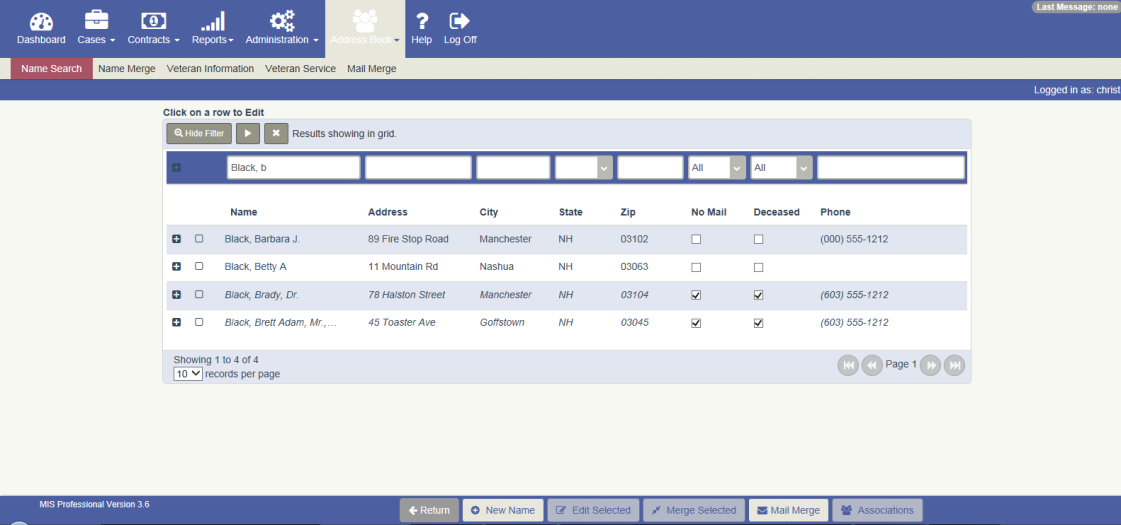
Overview
Name Search provides a global way to search for and maintain a name. From this screen new names can be added, existing names can be modified, duplicate names can be merged into one record, mailings can be prepared using mail merge, and cases on which a name is used can be viewed.
Name Search can be accessed from the Menu bar by navigating to Address Book – Name Search as well as various screen s that contain Name Searches (magnifying glass) for the Name fields.
Workflow
To Search for a Name :
- Navigate to the Address Book – Name Search screen
- Type a last name or a business name into the first field (Name) of the Search Criteria row
- Click the Play button
- Results are displayed that match the Name
NOTE: Above steps can be used with any of the other search criteria fields
To Expand the Search Criteria Row:
- Click on the plus sign to the left of the Name field in the search criteria row
- This expands the row to display ALL search fields:
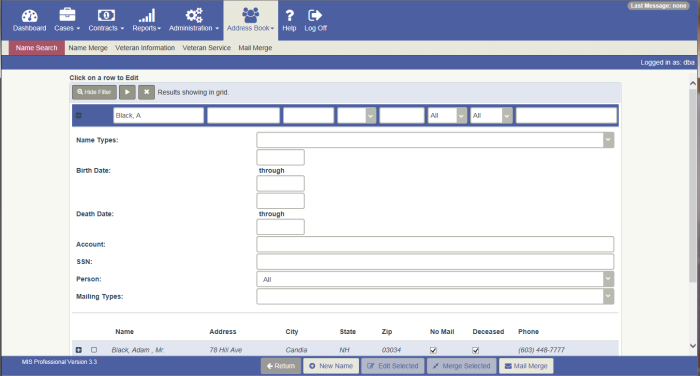
- Type data into any of these fields to search on that field
- Click on the minus sign to the left of the Name field in the search criteria row to collapse the expanded Search Criteria row
NOTE: Any combination of search fields can be used to search
To perform a ‘Contained’ Search:
- Type %Robert into the Name field
- Click Play
- Results are returned that contain Robert in the Last Name or in the First Name
- Type Robert into the Name field
- Click Play
- Results are returned that contain Robert ONLY in the Last Name
NOTE : The contained search can be performed on any of the fields
To Sort the Results:
- Sort defaults to Name Ascending
- Click on the heading of the Name column to have the sort change to Name Descending
- Click on the headings of any of the other columns to have the results sorted in Ascending order for that column
- Click on the same heading a second time to have the results sorted in Descending order for that column
To change the number of Names that display in the Results set:
Change the records per page from 10 to one of the other choices in the drop down